Netflix wants you to watch more Netflix. To that end, the company has been testing how the cover art that accompanies a movie or TV show influences a viewer's decision to ultimately watch it, the Daily Dot reports. Netflix figures it has about 90 seconds to capture your attention before you lose interest in watching a movie, writes the company's Nick Nelson in a blog post, and the best way of doing that is through images (which, a previous study found, is where watchers put 82% of their focus). "Imagine having to tell your friend about the last movie you watched through a single drawing on the back of a playing card," writes Nelson.
Users spend only about 1.8 seconds assessing a title presented to them, and Netflix has gleaned some insights into what works. (Read a technical post on the undertaking here.) Highlights:
- Close-ups of expressive faces that "convey a wealth of information … regarding the tone or feel of the content" outperform images depicting "stoic or benign expressions."
- The effectiveness of an image decreases when it contains more than three people. Writes Nelson: "While ensemble casts are fantastic for a huge billboard on the side of a highway, they are too complex at small sizes."
- Cover art that depicts villains performs "surprisingly well in both kids and action genres in particular."
- Due to what Netflix calls "regional nuances," the performance of artwork varies by country; for example, the top Sense 8 image was different in the UK, US, Brazil, and Germany. From the Verge: "There's definitely some sneaky demographic targeting going on" that is driven "at least partially by racial identity."
(More
Netflix stories.)
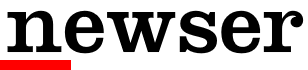
 ,
uBlock
,
uBlock  ,
and
Ghostery
,
and
Ghostery  )
)

