The Broward County Sheriff's Office has released 27 minutes of surveillance video footage from Marjory Stoneman Douglas High School in Parkland, Fla., showing that then-school resource officer Scot Peterson rushed to the building where the Feb. 14 shooting took place and drew his gun, but ultimately retreated and remained in a position outside the building, the AP reports. Peterson, who resigned as a deputy after his actions were brought into question, has been under fire for not entering the building or confronting the shooter; he has said he took up a "tactical position" because he believed the shots were coming from "outside" the building. But the sheriff's office last week released internal radio dispatches indicating Peterson knew where the shots were coming from, the Miami Herald reported at the time.
"We also heard it’s by, inside the 1200 building," Peterson can be heard saying on the recording; then, minutes later, he instructs other officers: "Do not approach the 12 or 1300 building, stay at least 500 feet away." On the video, Peterson appears to arrive at the building two minutes after the shooting began. Officers ultimately entered the building 11 minutes after the shooting was first reported, the Herald reports. "The video speaks for itself," the sheriff's office says in a statement, per the Washington Post. "His actions were enough to warrant an internal affairs investigation, as requested by Sheriff Scott Israel on Feb. 21. After being suspended without pay, Peterson chose to resign and immediately retired rather than face possible termination." The video was released in response to a lawsuit from media outlets arguing it should be made public. (More Parkland school shooting stories.)
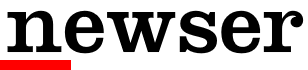
 ,
uBlock
,
uBlock  ,
and
Ghostery
,
and
Ghostery  )
)

