Google's "shadow workforce" has been making waves recently: The tech giant's thousands of temporary employees, vendors, and contractors, known internally as TVCs, made headlines this month when they published an open letter to CEO Sundar Pichai demanding equal benefits and higher wages, plus access to the same information full-time employees get. Now, an internal training document obtained by the Guardian sheds more light on how Google treats its TVCs, a group of workers that makes up half of the company's workforce. "The ABCs of TVCs," a guide for full-time employees on how to interact with TVCs, notes that "TVC working arrangements can carry significant risks," and therefore working with such employees "is different."
What types of risks? In addition to being concerned about TVCs leaking proprietary information, Google is also concerned about being found to be a joint employer, a legal designation that could cost the company a lot when it comes to benefits. So how is working with TVCs different? The document outlines issues both big (TVCs aren't allowed to represent themselves as Google employees on social media, resumes, or business cards) and small (Google employees are not allowed to reward TVCs with "swag" such as T-shirts, but can instead "send them a note on G+" expressing thanks for good work). It reveals that TVCs can't be invited to all-hands meetings or professional development training, which some full-time employees say changes the dynamic on teams including both types of employees. Read the Guardian's full report here. (So long, Google Plus.)
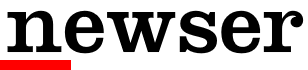
 ,
uBlock
,
uBlock  ,
and
Ghostery
,
and
Ghostery  )
)

